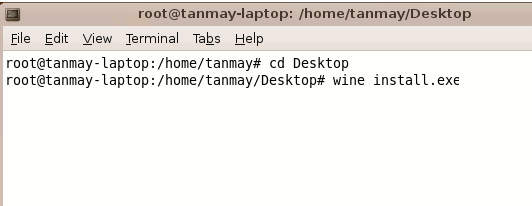In first lesson we will talk about The important windows which save our time while we are in our developing session.
New Project Window
Use to create the following
- Standard ExE project
- ActiveX ExE
- ActiveX Dll
- ActiveX control
- Vb application Wizard
- Vb wizard manager
- Active X Document Dll
- Active X Document ExE
- Addin
- Data Project
- DHTML Application
- IIS Application
- VB Enterprise edition control
Project Window
We can use project window to go to code view or can expend or collapse the Multi form in a project forms.
Properties Window
We can use this to change or customize different type of properties Like Name , Caption , Color etc
We have two type of tabs under this window Alphabetic and categorized in Alphabetic tab all the properties are arranged by the alphabet order.
Standard Tool Bar / Tool bar / Control Bar
Have all The tools to draw and place on the form and use to code behind it so it can interact with the Gui as per end user action.
Layout Window
It can be use to set Starting position of the program. We can set it by dragging small window in the monitor so that when our program/application loads where it will appear on our screen.
For next lesson read next lesson ( Lesson 2 ).
For your feedback Contact us or comment.